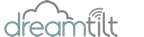Fixing Wifi Speed Issues
Whilst is is sometimes easy to blame the internet connection for speed issues, more often than not the problem to slow internet is actually wifi issues which cause slow speeds and not the actual internet connection itself.
It is important to remember that wifi is simply a radio signal, and has limited range, power and distance and can change over time in the same home. There are also a number of things that can affect wifi speeds and the range of wifi. Below are a few tips on how to improve wifi signals in your home.
1. Do not cover or ‘box in’ your wifi router
If your Wi-Fi router has an ugly design, with spiky antennas and bright, distracting LEDs, you might be tempted to cover it with something that disguises its unsightly appearance or cover the router or place within a cabinet / drawer.
However, in doing so you are likely to reduce its speed, because it’s designed to be in the open so that wireless signals can be transmitted without any obstructions. There’s no scientific evidence that Wi-Fi signals are dangerous and blocking Wi-Fi radiation essentially means blocking Wi-Fi .
You should also avoid covering any vents on your router, which can lead to the device overheating and cause performance problems. Always ensure there is enough space around the router for air to circulate and dont leave the router in an area that will cause it to overheat (for example in direct sunlight on a hot desk area). Definitely don’t squeeze the device into a small area that flattens the antennas, because they need to stick up to give you the best possible wifi signal.
2. Placing the router in the wrong place
Anything that a wireless signal has to pass through, be it walls, floors, doors or heavy furniture, can reduce its strength and speed. Some materials are worse than others. Wood, glass and synthetic material can have some resistance, but bricks, steel, water and insulated material to keep out sound / radio waves have greater impact. Plaster and concrete provide a high level of signal interference, which is made worse if they are topped by metal, especially if it’s extremely shiny.
The trick to avoiding this problem is to make sure your router is positioned somewhere central and away from anything in your home that could affect its signal. This includes microwaves, which leak interference on the 2.4GHz band used by many routers; large mirrors, which bounce Wi-Fi signals back the way they came; and cordless landline phones, which may use the same channel as your Wi-Fi network.
For optimum performance, place your router in an open area, and definitely not in a cupboard or closet area. Try to have the router in a central position of the house if possible. If you have a large area to cover, you may need to consider a MESH router network which will drastically improve the wifi covergae in a larger house or two story house. Dreamtilt have a range of MESH routers that we can supply and install in your home that you can view here.
3. Congested Wi-fi channels
If you click on the Wi-Fi icon on your computer taskbar, or open the Wi-Fi settings on your phone or tablet, and you’ll probably see a few wifi networks that are not related to your wifi, which are likely to belong to your neighbours. If you’re using the same Wi-Fi channel as the people next door, your signals will interfere with each other, which can significantly slow your connection speed, especially if they are close. Other wifi transmitting devices, such as wifi cameras with a base station wifi unit, baby camera monitors with a seperate screen, solar system wifi you login into, and even wifi repeaters can interfere with your routers wifi signal and result in poor speeds.
Devices end up with slower speeds as it finds the wifi channel has less capacity and too much noise which creates errors and re-transmission of data that all result in slower wifi connections. In the 2.4 GHz band, 1, 6, and 11 are the only non-overlapping channels. Selecting one or more of these channels is an important part of setting up your network correctly.
Causes of wifi interference

Co-Channel interference isn’t a major problem until there are too many Wi-Fi devices on the same channel. Adjacent-channel interference, on the other hand, is where you run into problems and channel selection becomes critical. Luckily, these channel related interferences can be reduced or eliminated by selecting the proper Wi-Fi channel for your network. Other interference from non-wifi devices can be a issue if not identified – for example some microwaves if older and not shielded correctly when on can significantly impact on 2.4Ghz wifi signals and speeds.
Some routers can intelligently scan the available channels to find an empty one when they start up, but otherwise you’ll need to determine which channel has the least amount of wifi usage that will create slower speeds and switch if there’s congestion on that wifi channel. If your router is dual-band, you may be using two channels simultaneously, on the 2.4GHz and 5GHz bands.
Wifi congestion and interference is the most common cause for slow wifi speeds on a 2.4Ghz wifi connection. Wherever possible, use a 5Ghz wifi signal as 5Ghz wifi tends to be less congested and has faster speeds (although 5Ghz does not travel as far).
To check wifi signals and which channels are free you can use a wifi analyser like this one for Windows computers here – https://apps.microsoft.com/store/detail/wifi-analyzer/9NBLGGH33N0N?hl=en-au&gl=AU
Using a wifi analyser you can work out which channels to use for better speeds versus those that have too many signals and interference.
Wifi Analyser can help determine better Wifi channels to use

To change your channel, you’ll need to log into your router’s settings in your browser. Look in the Wireless settings (or similar) for a channel option (see example screenshot below) and either change to one that’s less congested or select Auto. Click ‘Apply’ or Save, then reboot your router. You may need to test the wifi channel when rebooted to confirm the wifi channel selected is performing ok.
TP Link Wifi Channel Selection on 2.4Ghz

4. Using the wrong wifi signal or band
Many new wireless routers are dual-band. This means they can run two wifi networks – one on the 2.4GHz band and the other on 5GHz. Some routers, like the Mesh routers, will automatically push devices on to the best wifi signal (either 2.4Ghz or 5Ghz) depending on the capabilities of the devices connecting.
The 2.4GHz band can provide a greater wireless coverage due to its lower frequency that enables it to better pass through solid objects. 5GHz however is faster and offers more channels, which means it’s less prone to wifi interference and network congestion. Ideally, you should use 5GHz wifi signal wherever possible, especially for streaming video, downloading large files, playing online games and other activities that require a lot of bandwidth. However, 2.4GHz can cover longer distances and passing through walls but the speed may not be as fast on 2.4Ghz wifi. Older equipment or cheaper wifi devices is likely to use 2.4GHz. Depending on the device, you may be able to select either 2.4Ghz wifi or 5Ghz wifi signals and connect to either – in which case you should use 5Ghz if the signal is ok. If the 5Ghz signal is weak and the 2.4Ghz wifi is slow, then you may be able to improve the wifi coverage (and the 5Ghz wifi coverage and increase speeds) with a MESH router system. We do not recommend wifi boosters as these can create wifi problems and result in poorer wifi speeds.
5. Not upgrading or updating your routers firmware
If you’ve had your router for a while, it’s worth checking to see if a firmware update is available to install from the manufacturer, because this can make your Wi-Fi faster and more reliable – and increase your network’s security.
Certain routers download and install firmware updates automatically in the background, while others let you download them through their settings – log in through your browser and look for an Update Firmware option in the settings of your router.
Also keep in mind that routers and features improve over time – so if you have a router that is a number of years old – it may be worth updating and upgrading your router to a newer model that can improve speeds and wifi connections.
6. Never rebooting or restarting your router
Although ‘turn it off and on again’ is sometimes often the best way to fix speed problems, rebooting your router can seem like too much hassle, because it takes all your devices offline for a few precious minutes. But, like your computer, your router contains components and software that can malfunction and crash, and make your Wi-Fi slower, and a quick restart can set everything right again.
Rebooting your router can clear its memory and refresh both your wired and wireless connections. Not only will this make your router re-sync with all your Wi-Fi devices, whose IP addresses may have changed since its last check, but it will force your router to scan again for the fastest available channels (as detailed above)
You can either reboot your router manually by pressing its power button, unplugging its power cable or switching it off at the mains for 60 seconds.
It is important to NOT reset the router however. Resetting the router removes the settings from the router back to default – and it will then be unable to connect again. If you have reset the router, then Dreamtilt customers can follow this guide here to recover their settings and reconnect to the internet again.